

- FIND PASSWORD FOR PDF FILE FREE HOW TO
- FIND PASSWORD FOR PDF FILE FREE INSTALL
- FIND PASSWORD FOR PDF FILE FREE SOFTWARE
On the final page, you can either copy the password or can directly open your PDF file to read the contents. The file password will be recovered in a short while. Fill up all the parameters under the selected attack, and click on "Start" button. Dr.PDF gives you flexibility to set up CPU resource when you using Dr.PDF to seach password and do other work with your PC. If you can provide any bit of password information, like password length, character range, then you can choose the Mask attack.įrom a technical point of view, Dr.PDF fully support multi-threading and multiple GPU computing, which means it can accelerate the password seaching speed for 10 - 30 times.
FIND PASSWORD FOR PDF FILE FREE HOW TO
If you should clearly know how to use each attack type. You can see there are three attack type: Dictionary attack, Brute-force with mask attack and Brute-force. After you adding the PDF file, you need to select a suitable attack type to begin. This will automatically open up the file explorer and select the file from there. Off the next page that follows, click on "Add File" button to choose the right password protected PDF file. For the Open Password, you need to choose the first option.
FIND PASSWORD FOR PDF FILE FREE SOFTWARE
Launch it, you will see a very clean software interface.
FIND PASSWORD FOR PDF FILE FREE INSTALL
Firstly, Download and install the Dr.PDF software on your computer which contains the PDF file you are so aspiring to open. Part 1 Recover Open Password from PDF File So, when using Dr.PDF to scan your password, we highly recommend you using a NVIDIA GPU to increase searching speed. Multithreading and GPU acceleration is now a core part of Dr.PDF, if you have a NVIDIA GPU, you will find GPU computing capabilities is generous enough, this makes it a great way to find your PDF password in a very short period of time. Dr.PDF equipped with the powerful decryption algorithm that makes it possible to quickly search your open password and instantly batch remove users password from PDF without damaging original data. Fortunately, there are tools like iSeePassword Dr.PDF software which guarantees 89% success rate to find your open password from PDF file. If you forgot PDF password to open, there is no way to bypass because PDF open password is extremely difficult to remove. Most people head right to Adobe Acrobat Reader when they need to open a password protected PDF file. Method 2: Open A Password Protected PDF with Dr.PDF (Highly Recommend) And you will find your PDF content was moved into a doc without losing any layer, images, and text. Finally, go to File > Download as > Microsoft Word (.docx) to download your PDF as a Word File. You will be asked to upload your encrypted PDF file to Google drive, then select the target PDF and right click the program, select Open with Google Docs option.

In the poping-up Setting Window select "Convert uploaded files to Google docs editor format." There is a gear icon in the top right corner, click it to open the Settings menu. If not, you need to create one, tThen import your PDF file to Google drive. Open and sign in your Google Drive if you have an account. After converting, the restrictions will be removed internally and you will get a word file with the same content like PDF. The whole process is very simple, you need to upload your encrypted PDF files to Google Drive and convert it to a Word(doc) format. With this method, you need to have a Google drive account. There are many ways or software could remove or open a password protected PDF document, here we will choose Google Drive to remove Owner password. Method 1: Open A Password Protected PDF using Google Drive If there is a Owner Password placed in PDF file, then viewer can only read it but can't change anything. Owner Password: This type of password can be able to protect your PDF from unwilling copying, print or editing. If you forgot PDF open password, in other words, you lost the permission to open and review the content of PDF, not to mention printing, editing or copying. OPEN password: As the name suggests, it's used to open your entire PDF document, it's the first key to access to your PDF file. In fact, there are two types of password used in PDF, one is Open Password and the other is User Password. Method 3: Open A Secured PDF File using Google Chromeįirst of all, it's necessary to understand how PDF encrypts internally.
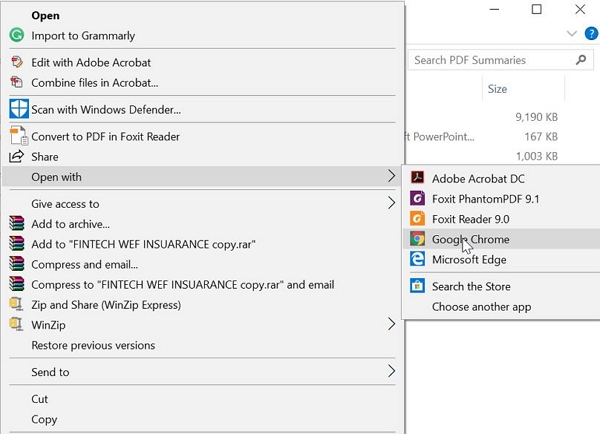
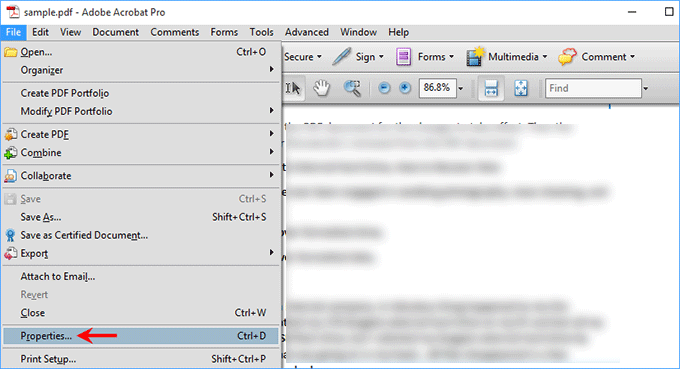


 0 kommentar(er)
0 kommentar(er)
